[안드로이드 스튜디오 코틀린] 시스템 글씨 크기 키우기
앱을 켰을때, 고정된 글씨 크기의 text를 보여주고 싶었다.
방법을 생각해 보았는데
1. xml 글씨 크기를 키움
2. 시스템 글씨를 키움
등등이 있겠지만, 두 가지의 방법을 테스트해보았다.
1. xml 글씨 크기를 키움
설정 -> 글자 크기를 제일 작게 설정한 뒤

<?xml version="1.0" encoding="utf-8"?>
<androidx.constraintlayout.widget.ConstraintLayout xmlns:android="http://schemas.android.com/apk/res/android"
xmlns:app="http://schemas.android.com/apk/res-auto"
xmlns:tools="http://schemas.android.com/tools"
android:layout_width="match_parent"
android:layout_height="match_parent"
android:fitsSystemWindows="true"
tools:context=".MainActivity">
<TextView
android:id="@+id/testTV"
android:layout_width="wrap_content"
android:layout_height="wrap_content"
android:hint="텍스트입니다."
android:textSize="50sp"
app:layout_constraintBottom_toBottomOf="parent"
app:layout_constraintEnd_toEndOf="parent"
app:layout_constraintStart_toStartOf="parent"
app:layout_constraintTop_toTopOf="parent" />
<TextView
android:id="@+id/fixTV"
android:layout_width="wrap_content"
android:layout_height="wrap_content"
android:layout_marginTop="20dp"
android:hint="고정 텍스트 입니다."
android:textSize="50sp"
app:layout_constraintEnd_toEndOf="parent"
app:layout_constraintStart_toStartOf="parent"
app:layout_constraintTop_toBottomOf="@id/testTV" />
</androidx.constraintlayout.widget.ConstraintLayout>
둘 다 똑같은 50sp를 주었고 xml을 미리 보기 했을 때 아래처럼 두 개가 같은 글씨 크기입니다.

하지만 시스템 글씨 크기가 제일 작게 설정이 되어 있어서 앱을 실행한 화면에서는 둘의 크기가 다른 걸 볼 수 있습니다.

글씨 크기를 최대로 하고 다시 확인해 보았습니다.


이렇게 시스템에서 설정을 바꿀 때마다 text 크기가 바뀌는 것을 볼 수 있습니다.
시스템 글씨 크기에 상관없이 화면에 나오는 text의 글씨 크기를 고정시키려면
TypedValue.COMPLEX_UNIT_DIP 를 사용해야 합니다.
자세한 정보는 아래의 공식 페이지를 참고하세요.
https://developer.android.com/reference/android/util/TypedValue
TypedValue | Android Developers
developer.android.com
우선, 뷰바인딩 설정을 추가하였습니다.

그다음 MainActivity - onCreate에 고정시키고 싶은 글씨 크기를 정하고
setTextSize를 해야 합니다.
// 글씨 크기 고정
val font = 50
binding.fixTV.setTextSize(TypedValue.COMPLEX_UNIT_DIP, font.toFloat())
이렇게 두 줄만 추가하면 고정 값의 글씨 크기를 줄 수 있습니다.
2. 시스템 글씨를 키움
시스템 설정을 위해서 permission을 추가해야 하는데 이 permission은 안드로이드 6 이후로 정책 변경이 되어 시스템 설정에서 허용을 해줘야 시스템 글씨 크기를 바꿔 줄 수 있습니다.
우선 manifest에 퍼미션을 추가하고
<uses-permission android:name="android.permission.WRITE_SETTINGS"
tools:ignore="ProtectedPermissions" />
아래 코드를 onCreate에 넣어줍니다.
if (!Settings.System.canWrite(this)) {
val intent = Intent(Settings.ACTION_MANAGE_WRITE_SETTINGS)
intent.data = Uri.parse("package:$packageName")
startActivityForResult(intent, 200)
Settings.System.putFloat(contentResolver, Settings.System.FONT_SCALE, font)
} else {
Settings.System.putFloat(contentResolver, Settings.System.FONT_SCALE, font)
}
}
앱을 실행하면

FontTest 앱의 시스템 허용을 할 수 있는 창이 뜨고
허용을 해줍니다.
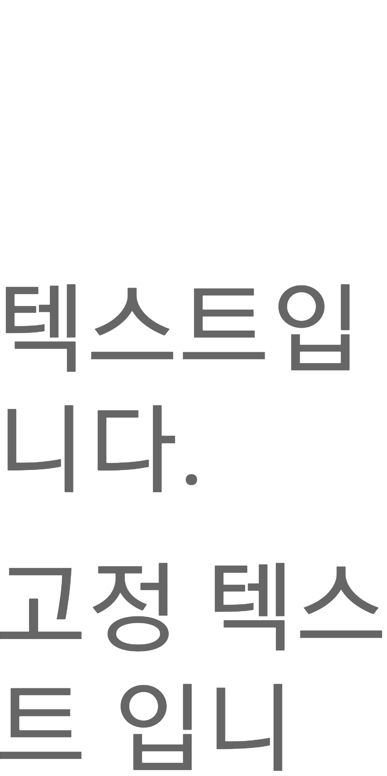
시스템 글씨 크기를 변경한 걸 볼 수 있습니다.